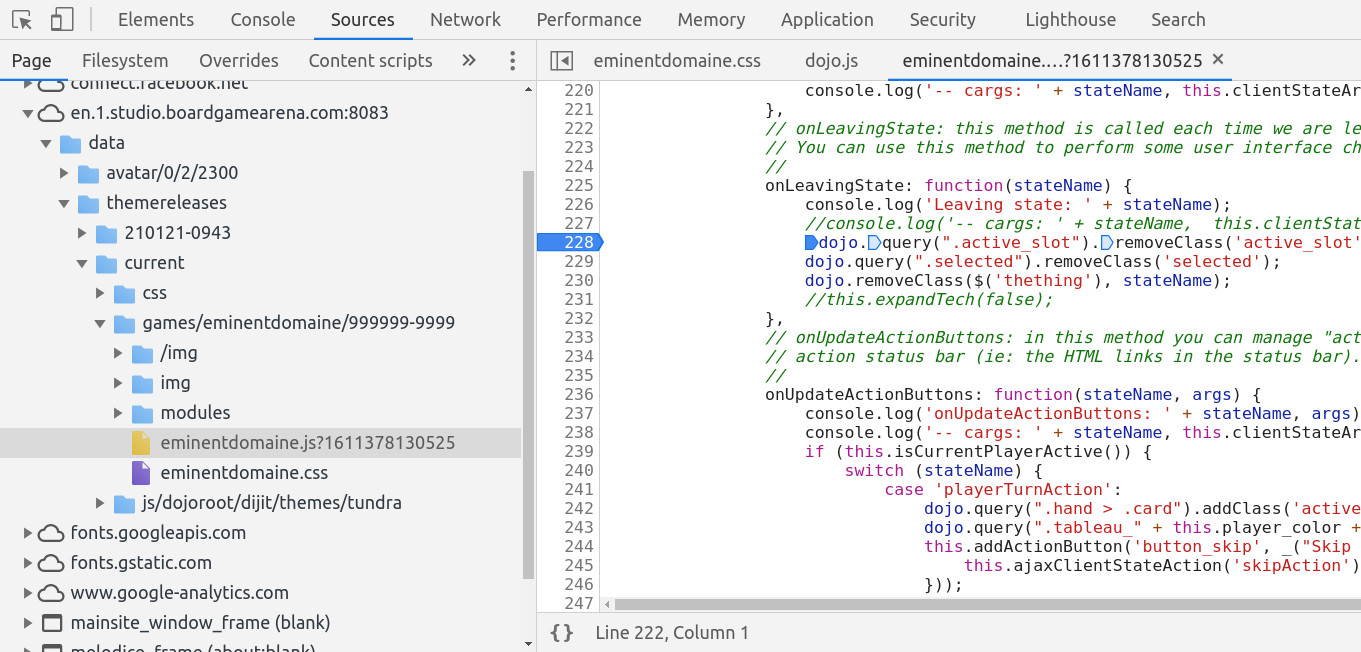This is a documentation for Board Game Arena: play board games online !
Practical debugging
This page gives you practical tips to debug your game during development. Don't hesitate to share your difficulties with us so that we can improve this section.
Tools
To work on BGA Studio, we recommend that you use Google Chrome as it's currently the fastest browser for the BGA platform, and it's available for all OSes.
Another reason to use Chrome is that it embeds all the tools you need to work on BGA Studio. You can see them by pressing "F12" or from the menu ("Tools > Development tools").
A good practice is to use a second browser to develop the game, in order to verify that your game is working fine on this browser too.
To debug with Firefox browser, we advise you to use these 2 extensions:
To debug with other browsers (IE, Edge, Opera), we advise you to use one of the most recent versions. Latest versions of the browser will likely have better development tools than the previous ones...
General tip for debugging
Save & Restore
In general for debugging, think of using the 'save & restore state' functionality. It enables you to save the state of your game just before the issue you are investigating, then come back to that point with one click as many times as needed to understand what is going wrong.
You can save up to 3 different states.
Refresh
If something does not seems to work properly even you "fixed it", it may be refresh issue. Not all files born equal. Some require a lot more steps to get into the game.
See https://en.doc.boardgamearena.com/Studio_file_reference for information on how to "refresh" each files.
Debugging my game when it cannot start
If your game won't start because of an error, you are probably in one of these situations:
- There is a SQL error in your dbmodel.sql file.
- You have a syntax error in your PHP file.
- Your PHP "setupNewGame" generates exception
- You transition to new game state from the initial state which generates exception (or state is misconfigured)
- You transition to player state from the initial state which has excpetion in arg* or action* method (or state is misconfigured)
If the error is not explicitly displayed when you click on "Express start", you should check the "Gameserver error log" as per Studio logs.
However errors and logs generated by setupNewGame not always (almost never) there, so see Debug setupNewGame session.
More cases of why game can't start are described on the Troubleshooting page.
Debugging an issue with the waiting screen
BGA displays a waiting screen during a few seconds inviting free players to become premium when they are playing a lot.
This waiting screen should not in principle impact your game, but in some cases it might.
To test the waiting screen on the studio, you can set the desired duration by adding the get parameter studioLockingDuration with the number of seconds for the lock screen to be displayed. For example to have a 10 seconds waiting screen when you launch a game on the studio: https://studio.boardgamearena.com?studioLockingDuration=10
Then you can just set it back to zero in the same way with https://studio.boardgamearena.com?studioLockingDuration=0 (or restart your browser to clear the session value).
Debugging my PHP game logic (or my view)
Add traces to your code
You can use the following functions in your game to add server side logging:
$this->dump( 'name_of_variable', $variable ); // dump variable, like var_dump but in the log debug level logging, goes to BGA request&SQL logs
$this->debug( $message ); // debug level logging, goes to BGA request&SQL logs
$this->trace( $message ); // info level logging, goes to BGA request&SQL logs
$this->warn( $message ); // warning level logging, goes to BGA unexpected exceptions log
$this->error( $message ); // error level logging, goes to BGA unexpected exceptions log
Check Studio logs for more details on how to access your logs.
This can be useful when you need to follow the flow of your code and not just stop it to see how it goes at some point.
Only the error log level will appear in production. This level should be used only for critical problems. Other levels will show only in the development environment and can be used as you see fit.
WARNING: tracing does not work in constructor, setupNewGame and game states immediately following starting state (not sure why). Use other method described below in this case (seciton "Debugging setupNewGame").
To access logs on production, use button "Display recent errors from production (unexpected errors)" on control panel of your game
Call php functions from chat
Obsolete, please use Practical debugging#Writing custom debug functions instead.
You can call individual function in your game.php from chat window, see details at https://en.doc.boardgamearena.com/Tools_and_tips_of_BGA_Studio#Run_PHP_functions_from_the_chat
Dump data and die
First, make sure you can reproduce the needed game situation with one click. Use Save ("save & restore") function before doing some "test actions".
If you want to see what data looks like on some path you can simply throw this in exception, i.e.
$value = var_export($my_var, true);
throw new \BgaUserException('I am here: ${value}', args: ['value'=>$value]);
Alternately use json instead of php formaing:
$value = json_encode($my_var, JSON_PRETTY_PRINT);
Another possibility for this is to place a die('ok') and var_dump(...) functions
echo "<pre>";
var_dump( $my_variable );
echo "</pre>";
die('ok');
Note: since this text will be returned back to client it will usually choke on this, but you can actually see it better if you wrap it some html (hence the <pre> tag)
Debug at home
If you develop some complex logic it is better sometimes to stub all external calls and debug it locally using command line or IDE debugger for php. You can get some basic stubs here https://github.com/elaskavaia/bga-sharedcode/raw/master/misc/module/table/table.game.php
To run php locally you need to wrap it into test or something, see example https://en.doc.boardgamearena.com/BGA_Studio_Cookbook#Creating_a_test_class_to_run_PHP_locally
Debugging setupNewGame
This is separate section because tracing method do not work in this function. Recommended way to debug it
- leave setupNewGame exactly as in template (inlcuding setting up player table and activating first player), and add a single call at the end
$this->initMyTables();
This will be your own function which you will be changing, so you don't touch setupNewGame anymore.
Remember that this function cannot send notification or query active or current player. If you need to get player data use $this->loadPlayersBasicInfos().
function initMyTables() {
try {
$players = $this->loadPlayersBasicInfos();
// ... code the function
} catch ( Exception $e ) {
// logging does not actually work in game init :(
// but if you calling from php chat it will work
$this->error("Fatal error while creating game");
$this->dump('err', $e);
}
}
Create a code for this function, and if it does not work run it from the chat window of the just created game (i.e. 'initMyTables()' without quotes). That way you can see debug output! The only trick is you have to clear all your tables in the begging so when you run it multiple times your db does not puke. If your game does not start at all - do not even call it from setupNewGame, comment it out and only call from chat window until it works. Don't forget you can also look at tables in db using php-admin tool (link at the bottom of the game table in studio).
The same problem exists if you game state immediately follow starting state (problem of debugging it without the logs), in this case create a dummy player state in which player just press OK that will transition to you game state, after you done debugging it remove the state and shortcut the transition to your game state.
Instead of calling initMyTables directly you can call helper function instead from chat window which will also reset the client, i.e.
function debug_initMyTables() {
$this->deleteAllTables(); // this suppose to delete/reset all data - you have to implement this function
$this->initMyTables();
$newGameDatas = $this->getAllTableDatas(); // this is framework function
$this->notify->player($this->getActivePlayerId(), 'resetInterfaceWithAllDatas', '', $newGameDatas); // this is notification to reset all data
$this->notify->all("message",'setup called',[]);
}
HINT: This is a great suggestion. If you make any simple mistake in any code in setupNewGame, you may see "BGA Service Exception" instead of anything very useful, since setupNewGame failed. For example, even sending a bad SQL string to $this->dbQuery() will generate this error. Very hard to debug!
Debugging endOfGame
Debugging end of game is hard if game ends! Make sure it does not end, then you can restore to previous state using saved states. In php file:
$this->processEndOfGame();
if ($this->getBgaEnvironment() == 'studio')
$this->gamestate->nextState('debuglast'); // debug end
else
$this->gamestate->nextState('last'); // real end
You have to add a special user state in states.inc.php file (note: this snippet uses php constants instead of state numbers)
STATE_GAME_TURN_NEXT_PLAYER => array( // normal state
"name" => "gameTurnNextPlayer",
"description" => '',
"type" => "game",
"action" => "st_gameTurnNextPlayer",
"updateGameProgression" => true,
"transitions" => array(
"next" => STATE_PLAYER_TURN_ACTION,
"loopback" => STATE_GAME_TURN_NEXT_PLAYER,
"last" => STATE_END_GAME,
"debuglast" => STATE_PLAYER_GAME_END // for debugging on studio
),
),
// for debugging end of game
STATE_PLAYER_GAME_END => array(
"name" => "playerGameEnd",
"description" => clienttranslate('Game Over'),
"descriptionmyturn" => clienttranslate('Game Over'),
"type" => "activeplayer",
"args"=>"arg_playerTurnAction",
"possibleactions" => array( "end"),
"transitions" =>
array(
"next" => STATE_END_GAME,
"loopback"=> STATE_PLAYER_GAME_END)
),
Writing custom debug functions
Sometimes you want to set up a situation to debug a special case, and you need to update the game situation to fit your test. To do this quickly without needing to play a full game and hope to get the card you want to test, you can write custom debug functions.
For example, if I need to change the type of a card to your need, you can write a function like this :
#[Debug(reload: true)]
function debug_setCardType(int $id, int $type, int $typeArg = 0) {
$this->DbQuery("UPDATE card SET card_type = $type, card_type_arg = $typeArg WHERE card_id = $id" );
}
Note: you need to prefix it with debug_ to make it show in the debug menu of the Studio :
BGA will detect methods with this prefix and the associated parameters.
Functions with parameters will show with "..." in the debug menu and will show a popin to set the parameters. Functions without parameters will be called directly. The result in the end is the same as calling the function from the chat.
More examples of debug functions :
// jump to a state, for example to simulate the end of a player turn and go to the next player turn.
public function debug_goToState(int $state = ST_NEXT_PLAYER) {
$this->gamestate->jumpToState($state);
}
// play one move, using the zombie code
function debug_playOneMove() {
$this->debug->playUntil(fn(int $count) => $count == 1);
}
// if you want to be able to concede
function debug_playToFiftyPercent() {
$this->debug->playUntil(fn(int $count) => $this->gamestate->getCurrentMainStateId() >= ST_END_GAME || $this->getGameProgression() >= 50 || $count >= 100);
}
// to see end game result
function debug_playToEndGame() {
$this->debug->playUntil(fn(int $count) => $this->gamestate->getCurrentMainStateId() >= ST_END_GAME || $count >= 100);
}
// to see end round result
function debug_playToEndRound() {
$round = $this->getCurrentRound();
$this->debug->playUntil(fn(int $count) => $this->getCurrentRound() > $round);
}
// to go to the turn of a specific player
function debug_playUntilTurnOf(int $playerId) {
$this->debug->playUntil(fn(int $count) => (int)$this->getActivePlayerId() === $playerId);
}
function debug_playUntilMyTurn() {
$this->debug->playUntil(fn(int $count) => (int)$this->getActivePlayerId() === (int)$this->getCurrentPlayerId());
}
Debugging my HTML/CSS layout
Example situations
- Why doesn't my game element show up in the interface?
- Why hasn't my CSS property been applied to this element?
- Why is this game element displayed at this position?
A useful tip when an element does not show up in the interface is to give it a red background:
#my_element {
... some CSS definitions ...
background-color: red;
}
This way, you know if the element is not visible because of some CSS property or because of something else.
Another tip: sometimes, changing a CSS property has no visible effect on your interface. In that case, add a "display:none" property. If your element does not disappear, the bug probably comes from your CSS selector and not from your CSS property.
Using Chrome "Elements" tab (the first one), you can:
- See the CURRENT HTML of your page. Remember that the classical "show page source" is inefficient with BGA as you are modifying the page source with your Javascript code.
- Using the "magnifying glass", you can click on any part of your game interface and check its HTML code and associated CSS styles.
- You can even modify directly some CSS properties and see how it looks immediately in the game interface.
When changing css you have to force reload (Ctrl+R). But it also reloads all images which is long, if you want it faster you can click the Reload CSS button.
Debugging Toolips CSS/Layout
To inspect tooltip you need to pin it so it does not disappear.
- Chrome tools:
- Open dev tools and switch to Source tab to engage with debugger
- Hover over you element until tooltip showing
- Press F8 - that stops the JS, so tooltip should freeze
- Now you can go to Elements tab and find your tooltip at the botton in dijitTooltip div
- Don't forget to resume it again to continue (F8 again or resume button)
- Other method: Open the console (dev tools) large enough window, hover to make the tooltip appear and alt + tab to focus the console that will cover the tooltip. That way the onmouseout will never be triggered.
Debugging my Javascript game interface logic
To debug javascript you just use embedded browser debugger, usually found in Source tab of dev tools (F12)
Modern browsers also allow you to put breakpoints in your js code. It is in source tab, but its a bit difficult to find (your code that is), see picture below on how to insert breakpoints.
You can do this by pressing Ctrl + B when your cursor is on the line where you want to set the breakpoint, or by clicking just to the left of the line number. One thing to be aware of is that refreshing via F5 removes set breakpoints, due to some cache busting values added to the URL. This can be remedied by adding this line to the end of your javascript source file, which enables the proper source mapping:
//# sourceURL=myjsfile.js
The easier method is to add breakpoint directly into your code and reload.
In Chrome, to add a breakpoint: add a line to your .js file
debugger;
Refresh the page F5, and make sure you have the Developer tools window open, press F12. When the break-point is hit you can then step through your code and visualise variables, etc.
Do complex things on the PHP side
The most frequent case is the following: you want to compute possible moves in a game situation. Doing it in Javascript is a nightmare. Do it in PHP, and transfer the results to your client interface using the "args" game state property.
Note: See the Reversi tutorial for an example.
Add traces in your code
You can use the following:
console.log( variable_to_inspect )
It will give you the object structure of the variable in the Javascript console, without blocking the execution.
It's often a good idea to precede this call with a console.log( '### HERE ###' ); to find more easily the appropriate line in the console log.
alert( variable_to_inspect )
It will popup what you wish and pause the execution until you click ok.
This won't be useful for complex structures; only native types will be plainly displayed. But this is sometimes useful just with messages to make sure which way the execution goes.
Online format checkers
Copy and paste code for a quick code sanity check like the right number of brackets.
PHP: https://phpcodechecker.com/
JS: http://esprima.org/demo/validate.html
Checks for proper attributes values and browser's compatibility
CSS: http://jigsaw.w3.org/css-validator/
Some frequent errors
See Troubleshooting.
Get the database matching a bug report
When a player creates a bug report in production, a snapshot of the game database is taken. You can get access to this snapshot from the studio by following the steps below:
- Create a table in the studio with the same game and number of players as the table for which the report has been written. Launch this table.
- Load the bug dump by entering the bug report ID this debug section
Customizing the player id replacement
Note: as of 7 Dec 2024, this method may not actually work. In most cases the above ootb loading should handle player_id replacement correctly. For edge cases (e.g. php serialize), DB can be fixed during getAllDatas
By default, the tool will replace any production player ids in the dump by the studio player ids of the created table.
In case you want more control, setup a `loadBugReportSQL` method in your game php file (in the DebugTrait if you have one). If a function with this name is detected on your game, the framework will not replace the ids, and it's up to you to change them.
Example of `loadBugReportSQL` function:
public function loadBugReportSQL(int $reportId, array $studioPlayers): void
{
$prodPlayers = $this->getObjectListFromDb("SELECT `player_id` FROM `player`", true);
$prodCount = count($prodPlayers);
$studioCount = count($studioPlayers);
if ($prodCount != $studioCount) {
throw new BgaVisibleSystemException("Incorrect player count (bug report has $prodCount players, studio table has $studioCount players)");
}
// SQL specific to your game
// For example, reset the current state if it's already game over
$sql = [
"UPDATE `global` SET `global_value` = 10 WHERE `global_id` = 1 AND `global_value` = 99"
];
foreach ($prodPlayers as $index => $prodId) {
$studioId = $studioPlayers[$index];
// SQL common to all games
$sql[] = "UPDATE `player` SET `player_id` = $studioId WHERE `player_id` = $prodId";
$sql[] = "UPDATE `global` SET `global_value` = $studioId WHERE `global_value` = $prodId";
$sql[] = "UPDATE `stats` SET `stats_player_id` = $studioId WHERE `stats_player_id` = $prodId";
$sql[] = "UPDATE `bga_globals` set `name` = REPLACE(`name`, '$prodId', '$studioId'), `value` = REPLACE(`value`, '$prodId', '$studioId')";
// SQL specific to your game
$sql[] = "UPDATE `card` SET `card_location_arg` = $studioId WHERE `card_location_arg` = $prodId";
$sql[] = "UPDATE `my_table` SET `my_column` = REPLACE(`my_column`, '$prodId', '$studioId')";
}
foreach ($sql as $q) {
$this->DbQuery($q);
}
$this->reloadPlayersBasicInfos();
}
If you used quietmint's `loadBugSQL` function, there are slight changes: the method name changed, and the studio players ids are plassed as method's second param, instead of computing them. All other parts added in PHP/JS files for loadBug method can be removed.
Note: If you get a "Not logged" error showing, you probably left a getCurrentPlayerId call in the `loadBugReportSQL` method.
Studio environment
Some developers have requested a method allowing to know which environment the module is running on. While in general, your code should be the same on all environments so that the validation process makes sense, this may allow for example to display some helpers for testing during development while being sure that they'll never show up outside of the studio.
From your <gamename>.game.php file you can use:
if ($this->getBgaEnvironment() == 'studio') { ... }
Or if needed from your <gamename>.view.php file:
if ($this->game->getBgaEnvironment() == 'studio') { ... }