This is a documentation for Board Game Arena: play board games online !
Game metadata manager: Difference between revisions
No edit summary |
(Updated link to 3D box maker) |
||
| Line 32: | Line 32: | ||
* It is better to take the version of the game that is coherent with the game art used in the adaptation, and from the original publisher of the game. | * It is better to take the version of the game that is coherent with the game art used in the adaptation, and from the original publisher of the game. | ||
* The background of the image must be transparent. | * The background of the image must be transparent. | ||
* If you don't have a 3D version of the game box, you can use the following website to create one: | * If you don't have a 3D version of the game box, you can use the following website to create one: https://boxshot.com/3d-box/ | ||
* On Studio, you can only have one box image. Once deployed you can have a different box image for each language. This allows a localised image if you wish. If you don't provide a localised image, users will see the en box as a fallback. | * On Studio, you can only have one box image. Once deployed you can have a different box image for each language. This allows a localised image if you wish. If you don't provide a localised image, users will see the en box as a fallback. | ||
|- | |- | ||
Revision as of 17:33, 29 July 2023
The Game Metadata Manager is the portal for managing tags and media for your games. This page exists both on Production and Studio:
- Game Metadata Manager (production) - manage game tags and media once the game has reached private alpha and beyond
- Game Metadata Manager (studio) - manage game tags and media before the game reaches private alpha
Note: once your game is in private alpha, and you are using the production Game Metagata Manager, the metadata on studio is never automatically updated. On the studio game page, there is a button to pull metadata from production if you need to: "Sync metadata from production".
Media
Game media consists of all the images which are used to represent your game on Board Game Arena, outside of the art of the actual game.
Whilst working on your game on the studio initially, you can manage media from the studio: Game Metadata Manager (studio).
Once your game first hits private alpha, the media is copied over to the production site, and from this point on, all media changes must be effectuated over there: Game Metadata Manager (production).
| Name | Example | Description |
|---|---|---|
| Box |  |
|
| Icon |
| |
| Title |  |
For guidelines on the positioning of elements of the title, see: Media:Title_guidelines.png. |
| Publisher | - |
|
| Banner |  |
|
| Display | - |
|
| Major Variant | 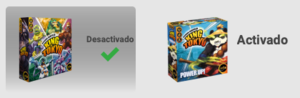 |
|
Tags
Game tags should be managed through the Game Metadata Manager.
Before the game is published to production, this is done on the studio Game Metadata Manager (studio) .
After release, the tags are copied over to the production site, and from this point on, all tag changes must be effectuated over there: Game Metadata Manager (production).
Migration
Images used to be served from the/img folder of your game's repository. All of these files (those prefixed with game_) are now deprecated and can be deleted from the folder. Any changes to these images will not be picked up.
Tags used to be managed by changing the tags in gameinfos.inc.php. Any tags specified in this file are now ignored, and should not be specified. Tags must be edited using the Game Metadata Manager.
Access Permissions
Currently, the GMM is available to developers and maintainers.
Future
The Game Metadata Manager will play an increasingly important role in managing a BGA implementation in the future.
It is planned that:
- more metadata (such as publisher and designer names, or presentation text) be managed here