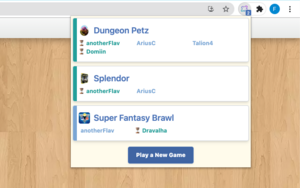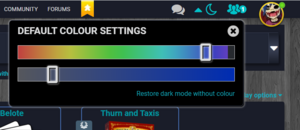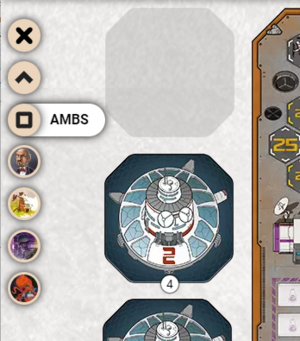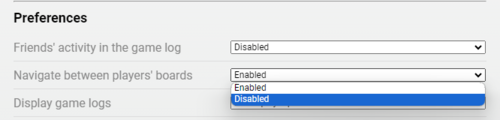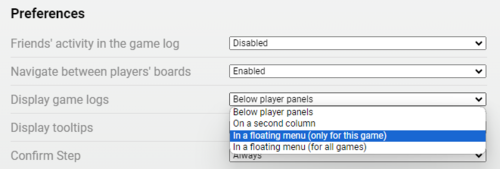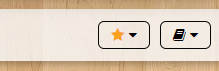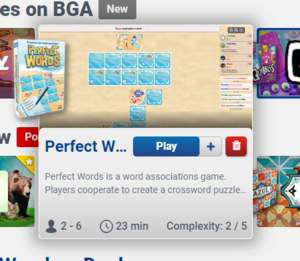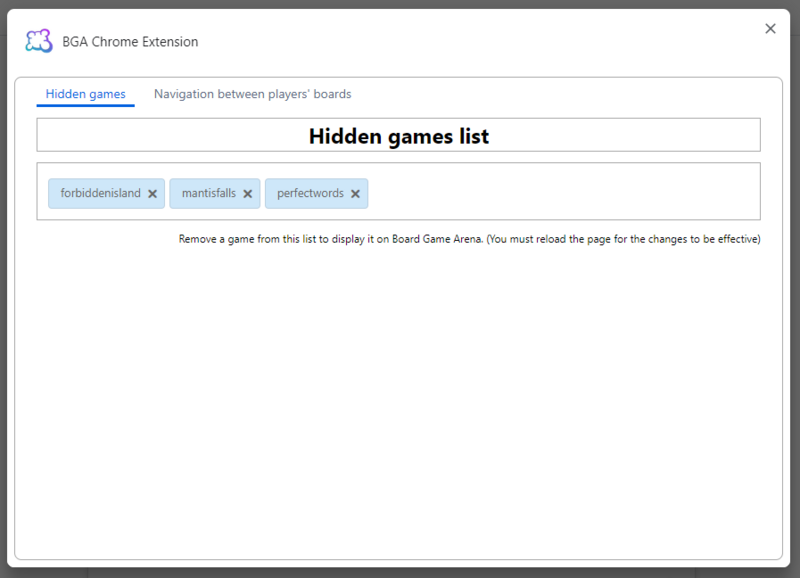This is a documentation for Board Game Arena: play board games online !
ChromeExtension: Difference between revisions
No edit summary |
|||
| Line 9: | Line 9: | ||
[[File:My games list.png|none|thumb]] | [[File:My games list.png|none|thumb]] | ||
You'll also find a list of pending invitations, as well as the tournaments you've entered. | You'll also find a list of pending invitations, as well as the tournaments you've entered. | ||
==Dark Mode== | |||
[[File:Dark mode off.png|left|thumb]] | |||
This icon in the top right-hand corner of the screen activates the dark mode for the entire site. | |||
Once activated, you can then select a dominant colour by clicking on the arrow next to the icon to change the display theme slightly. | |||
[[File:Dark mode on.png|left|thumb]] | |||
[[File:Dark mode color.png|none|thumb|Choosing a color for dark mode]] | |||
When you are in a game, it is displayed by default with the settings you have chosen for the site, but you can customise the game theme by selecting a color. | |||
The site will continue to be displayed with the color you chose for the site, and the game will now be displayed with the color you chose for it. | |||
==Hide friend's activities in game log== | ==Hide friend's activities in game log== | ||
The extension allow you to stop displaying your friend's activity in the game log. | The extension allow you to stop displaying your friend's activity in the game log. | ||
| Line 39: | Line 50: | ||
This icon is not displayed when you are in a game and only allows you to hide the general chat; it does not allow you to stop receiving private messages or to hide the conversation in a game. | This icon is not displayed when you are in a game and only allows you to hide the general chat; it does not allow you to stop receiving private messages or to hide the conversation in a game. | ||
Revision as of 19:30, 5 October 2023
An extension for Google Chrome has been developed by Flavien et Christophe, and can be installed from here
If you have a problem, a suggestion, or just want to leave a nice note, you can write to us on the forum here
This extension adds the following features to the boardgamearena.com website.
List of current games
Click on the extension icon to open the list of your games in progress and access them quickly.
You'll also find a list of pending invitations, as well as the tournaments you've entered.
Dark Mode
This icon in the top right-hand corner of the screen activates the dark mode for the entire site.
Once activated, you can then select a dominant colour by clicking on the arrow next to the icon to change the display theme slightly.
When you are in a game, it is displayed by default with the settings you have chosen for the site, but you can customise the game theme by selecting a color.
The site will continue to be displayed with the color you chose for the site, and the game will now be displayed with the color you chose for it.
Hide friend's activities in game log
The extension allow you to stop displaying your friend's activity in the game log. You can find this option in the game preferences, this is activated by default.
In games where this is of interest, the extension adds a vertical menu on the left-hand side for quick navigation between the players' boards. In some games, there are also shortcuts to key elements of the game, such as the main board.
This menu can be activated or deactivated in the game settings.
If you're playing on a small screen, it could be a good idea to save space by hiding the game log and player panels.
An option allows you to display these two elements in floating menus.
Deleting a game
The extension adds a button for 'deleting' a game. This button appears next to the button for starting the game in the list of games. Deleted games no longer appear in the list of games or in the lobby.
It is possible to recover a deleted game by opening the extension options.
Hide general chat
An icon in the top right-hand corner of the screen allows you to show or hide the general chat.
This icon is not displayed when you are in a game and only allows you to hide the general chat; it does not allow you to stop receiving private messages or to hide the conversation in a game.