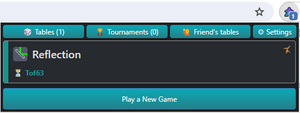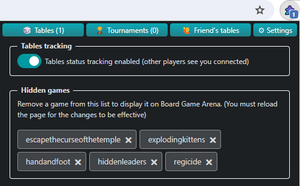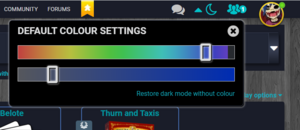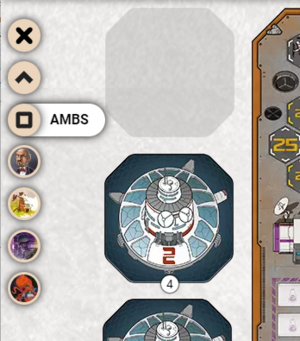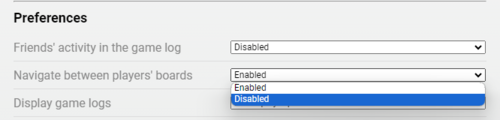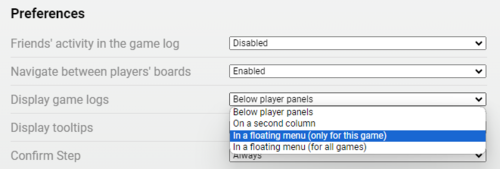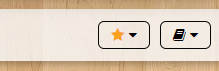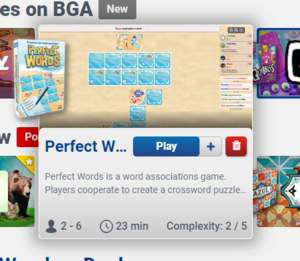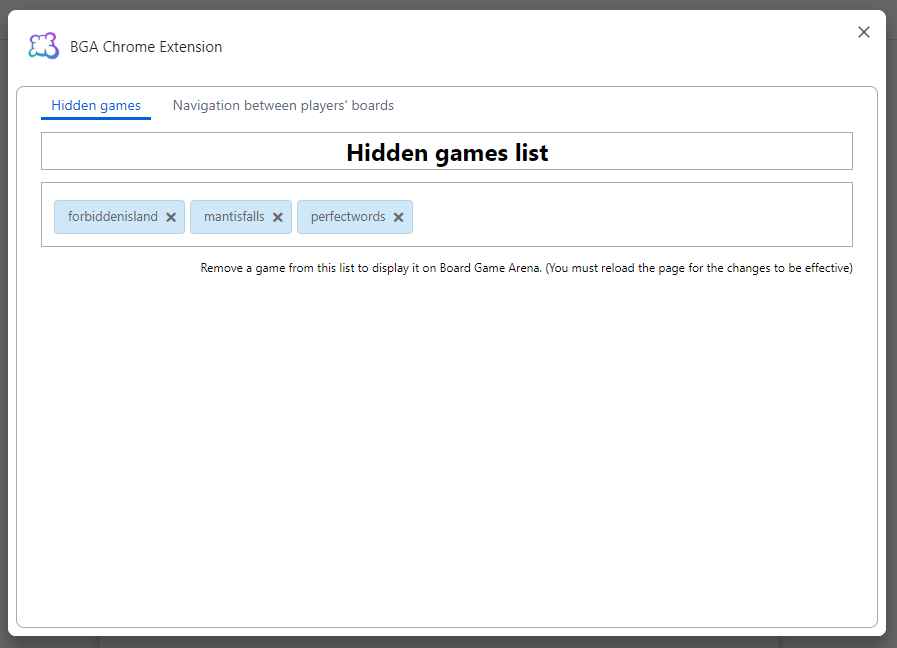This is a documentation for Board Game Arena: play board games online !
ChromeExtension: Difference between revisions
(Add start button feature) |
|||
| Line 46: | Line 46: | ||
You can find this option in the options of the extension and in the settings tabs of the extension menu. This is activated by default. | You can find this option in the options of the extension and in the settings tabs of the extension menu. This is activated by default. | ||
== Fast start button == | |||
The extension add a "Fast start" in the games in the lobby. | |||
This button start a table with your default settings as the classic "Start" button do, but you stay in the lobby. | |||
This button can also automatically open the created table to other players, which can be configured in the extension's options and menu. | |||
==Navigation menu== | ==Navigation menu== | ||
In games where this is of interest, the extension adds a vertical menu on the left-hand side for quick navigation between the players' boards. In some games, there are also shortcuts to key elements of the game, such as the main board. | In games where this is of interest, the extension adds a vertical menu on the left-hand side for quick navigation between the players' boards. In some games, there are also shortcuts to key elements of the game, such as the main board. | ||
Revision as of 09:29, 9 October 2024
An extension for Google Chrome and Firefox brought to you by Flavien and Christophe.
The Google Chrome extension is compatible with all Chromium based browsers (Edge, Brave ...) and could also be used with Kiwi Browser on Android smartphones.
If you have a problem, a suggestion, or just want to leave a nice note, you can write to us on the forum here
This extension adds the following features to the boardgamearena.com website.
List of current games
Click on the extension icon to open the list of your games in progress and access them quickly.
You'll also find a list of pending invitations, as well as the tournaments you've entered.
The "Friend's tables" tab allow you to search for a table opened by one of your friends with a free chair.
Settings tab
The "settings" tab lets you access some of the extension's parameters:
- Miscellaneous parameters :
- A parameter to enable or disable automatic tracking of the state of tables you are on. If this option is enabled, then the extension will be able to tell you when it's your turn to play at one of the tables you're at, but you'll always be seen as connected by other players. If this option is disabled, then the extension won't be able to tell you when it's your turn to play, but other players will only see you logged in if you're actually on the site. When the tracking is enable, you can activate a sound notification and associate the mp3 you prefer for this notification.
- A parameter to redirect the website links to the classic lobby instead of the new one.
- A parameter to change the behavior of the 'Fast create' button added to the games in the lobby.
- Game parameters:
- A parameter to show / hide your friends' activity in the game logs
- A parameter to show / hide the ELO score of the players in games.
- Home page settings : Parameters to select the elements that you want to display on the home page of the site.
- Game in progress page settings: Parameters to select the elements that you want to display on the 'Game in progress' page.
- Hidden games: Offer the possibility to undo the deletion of a game (see "Deleting a game").
Dark Mode
This icon in the top right-hand corner of the screen activates the dark mode for the entire site.
Once activated, you can then select a dominant colour by clicking on the arrow next to the icon to change the display theme slightly.
When you are in a game, it is displayed by default with the settings you have chosen for the site, but you can customise the game theme by selecting a color.
The site will continue to be displayed with the color you chose for the site, and the game will now be displayed with the color you chose for it.
Hide friend's activities in game log
The extension allow you to stop displaying your friend's activity in the game log.
You can find this option in the options of the extension and in the settings tabs of the extension menu. This is activated by default.
Fast start button
The extension add a "Fast start" in the games in the lobby.
This button start a table with your default settings as the classic "Start" button do, but you stay in the lobby.
This button can also automatically open the created table to other players, which can be configured in the extension's options and menu.
In games where this is of interest, the extension adds a vertical menu on the left-hand side for quick navigation between the players' boards. In some games, there are also shortcuts to key elements of the game, such as the main board.
This menu can be activated or deactivated in the game settings.
If you're playing on a small screen, it could be a good idea to save space by hiding the game log and player panels.
An option allows you to display these two elements in floating menus.
Deleting a game
The extension adds a button for 'deleting' a game. This button appears next to the button for starting the game in the list of games.
Deleted games no longer appear in the list of games or in the lobby.
It is possible to recover a deleted game by opening the extension options, or through the "settings" tab of the extension popup.
Hide general chat
An icon in the top right-hand corner of the screen allows you to show or hide the general chat.
This icon is not displayed when you are in a game and only allows you to hide the general chat; it does not allow you to stop receiving private messages or to hide the conversation in a game.